- Scene Fusion for Unreal
- Getting Started
- Configuration Options
- Troubleshooting
- API
- Scene Fusion 2 for Unity
- Scene Fusion for Unity
Setting up Scene Fusion
1. Create a Scene Fusion account or log in at console.kinematicsoup.com. Be sure to check your activation email.
2. If you do not have any collaborators on your project, now is the time to add them. On the Overview page, click on you project in the Your Projects section.

3. In the Users tab, invite users by entering their email and clicking the submit button 1. Each user will receive an invite via email. If not, they should check their junk folder, or create their own accounts by registering on console.kinematicsoup.com. Once you are finished adding users to your project, click download 2 to go to the download page and choose the package for your version of Unreal.
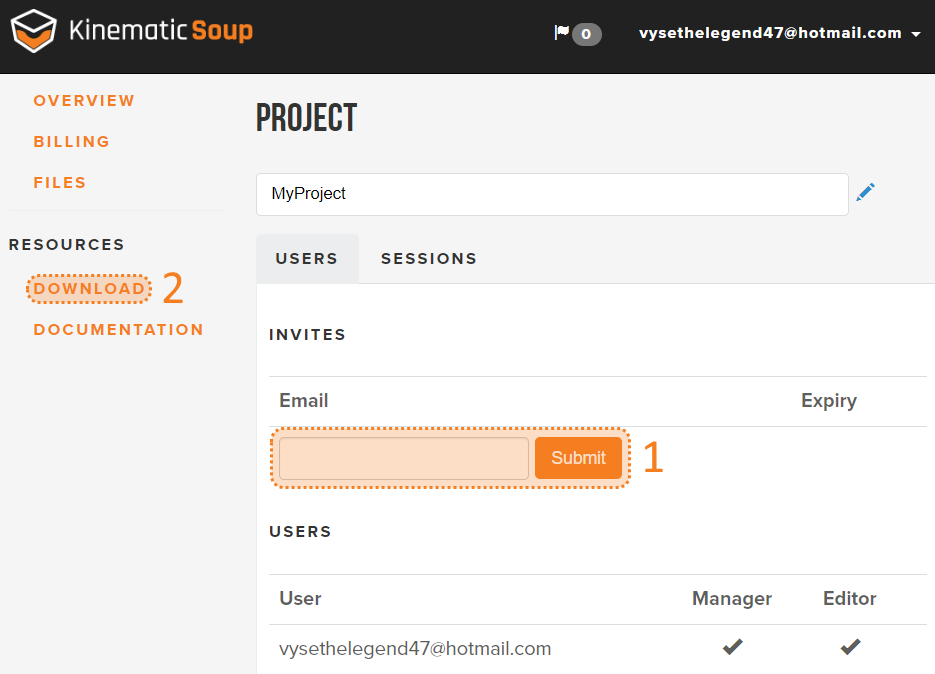
Installing the Plugin
4. The plugin can be installed either as an engine plugin or a project plugin. Engine plugins are available to all projects, whereas project plugins are only available in the projects they are installed in.
Installing as an Engine Plugin
- Unzip SceneFusion.zip.
- Move or copy the unzipped SceneFusion folder to [Unreal Engine Directory]/Engine/Plugins/SceneFusion.
- Open your Unreal project.
- Open the Plugins panel (Edit > Plugins) and find the Scene Fusion plugin under Installed > KinematicSoup
- Check the Enabled checkbox and click yes when prompted.
- You will be prompted to restart the editor for the plugin changes to take effect. Restart the editor.
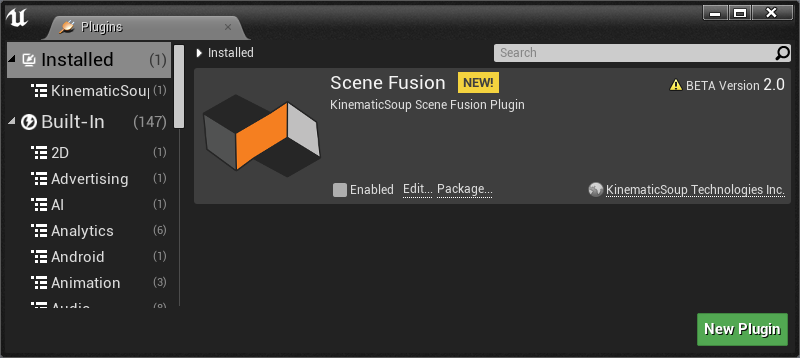
Installing as a Project Plugin
- Unzip SceneFusion.zip.
- Move or copy the unzipped SceneFusion folder to [Your Project Directory]/Plugins/SceneFusion.
- If your project contains C++ code, regenerate your solution files by right-clicking [Your Project Directory]/[Your Project Name].uproject > Generate Visual Studio project files.
- Open your Unreal project. If your project contains C++ code and you did not rebuild your project, you will be prompted to rebuild missing modules. Click yes.
Getting Ready to Use Scene Fusion
5. Before starting or joining a session, all users should have the same version of your project with the same assets. This can be done through source control or by other means of file distribution.
6. Other users' changes can cause possible hitches on your side when it triggers loading sublevels or uncached assets. To reduce interruptions, assets are only loaded when you are idle (not interacting with the UI for a short time). To modify the idle delay, open the SceneFusion.ini config file located at [Engine installation folder]/Config/Windows/SceneFusion.ini and change the IdleTime value. The value is in seconds. After modifying the config file you will have to restart Unreal for the changes to take effect.